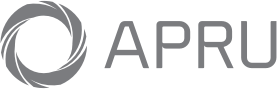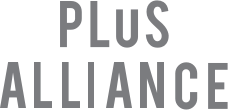Instrument Data Store (IDS)
The IDS manages your instrument and analysis data when working in the Spectroscopy Lab.
IDS drive on a Windows 11
- Connect to the UNSW VPN. Click here for instructions.
- To manually map the IDS drive on a Windows 11
- Find •••
- Select Map network drive
- Select an available drive
- Copy \\ids.mwac.unsw.edu.au\ids (see below)
- Tick both boxes (Reconnect at sign-in and connect using different credentials)
- Sign on with your zID@ad.unsw.edu.au and zpass

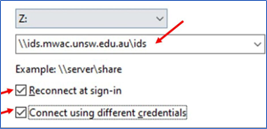
IDS drive on a Windows 10
- To manually map the IDS drive on a Windows 10
- Click on This PC from the left-hand side panel in the File Explorer window.
- Select Map Network Drive
- Select an available drive
- Copy \\ids.mwac.unsw.edu.au\ids (see below)
- Tick both boxes (Reconnect at sign-in and connect using different credentials)
- Sign on with your zID@ad.unsw.edu.au and zpass
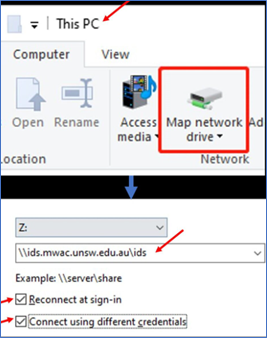
For MWAC users who don’t have a zID
To send files to an external email:
- Click the FileSender desktop shortcut or
- Visit https://filesender.mwac.unsw.edu.au/voucher.php
Comprehensive instructions are also available in the link below
https://unsw.sharepoint.com/sites/InstrumentDataStore/SitePages/Quick-start.aspx